Cannot connect with your mobile device
If you are unable to connect with your mobile device, please follow these following steps:
- Check the state of the status indicators.
- Disconnect the back-up audio cable
- Disconnect the USB charging cable
- On your mobile device:
- Disable the Wireless feature and then re-enable.
- Delete your Sineaptic™ SE-1 Wireless Headphones from the bluetooth list on your device. Connect
- Move your mobile device closer to the headphones and away from any interference or obstructions.
- Connect another mobile.
If the steps provided do not resolve your issue, your product may need Please contact us: support@sineaptic.com
No power
If your battery won't charge, please try the following steps:
- Secure the ends of the Type-C USB charging cable.
- Try another charging source.
- If your headphones have been exposed to high or low temperatures, let the headphones return to room temperature and try charging again.
If the steps provided do not resolve your issue, your product may need Please contact us: support@sineaptic.com
No sound in wireless mode
If your headphone does not produce sound, try the following steps:
- Turn on the wireless mode and charge the battery.
- Increase the volume on your headphones, your mobile device and music source.
- Make sure you are using the correct device.
- Move your mobile device closer to the headphones and away from any interference or obstructions.
- Use a different music source.
- Connect another mobile device.
- If two mobile devices are connected, pause your other device first.
- If two mobile devices are connected, move the devices within range of the headphones (30 ft. or 9 m).
If the steps provided do not resolve your issue, your product may need Please contact us: support@sineaptic.com
No sound in AUX mode
If you're not hearing any sound from a device while using AUX mode, please follow these following steps:
- Plug Type-C USB and press hold power button for 3 seconds.
- Secure the ends of the back-up audio cable.
- Increase the volume on your headphones, your mobile device and music source.
- Connect another mobile device.